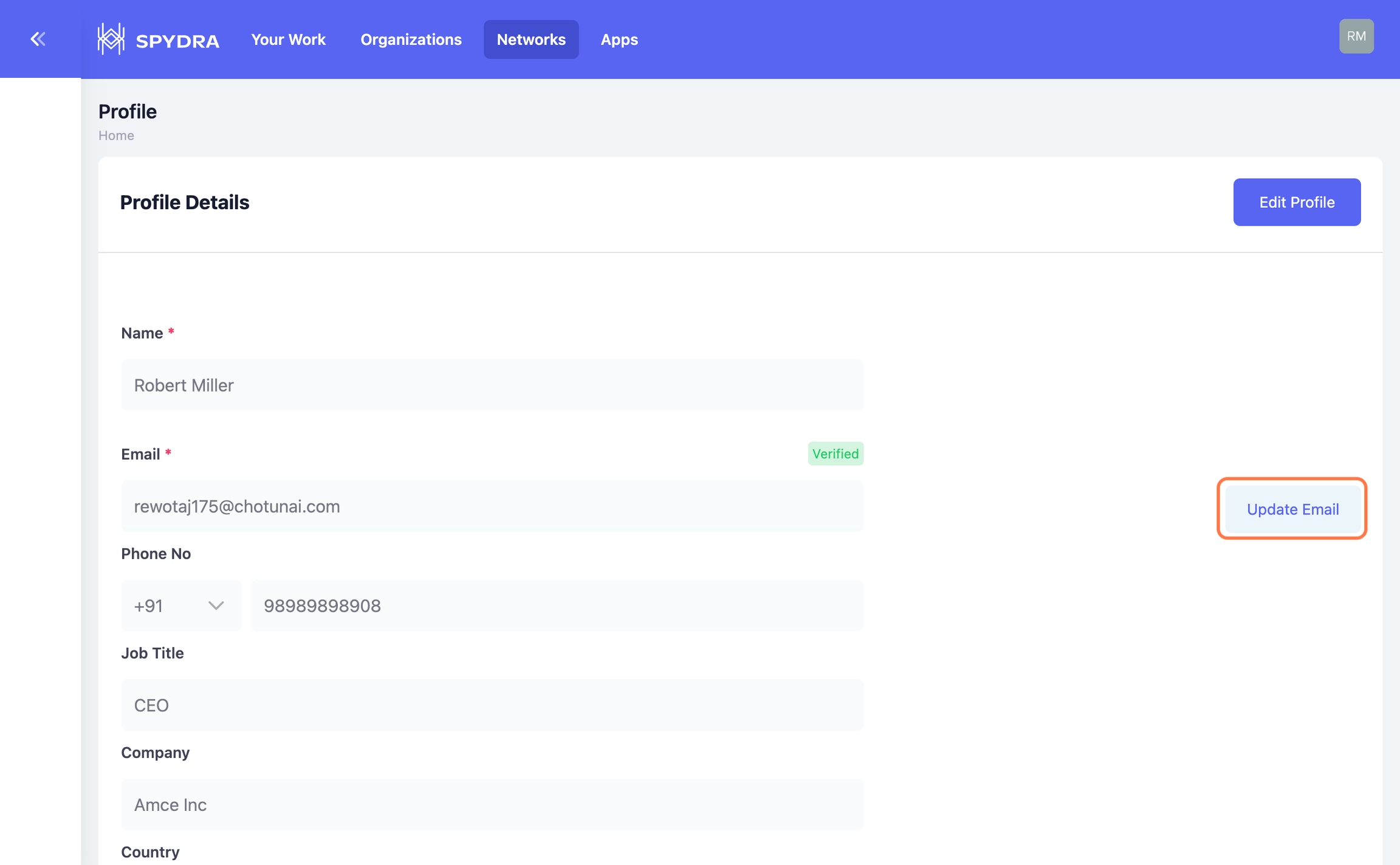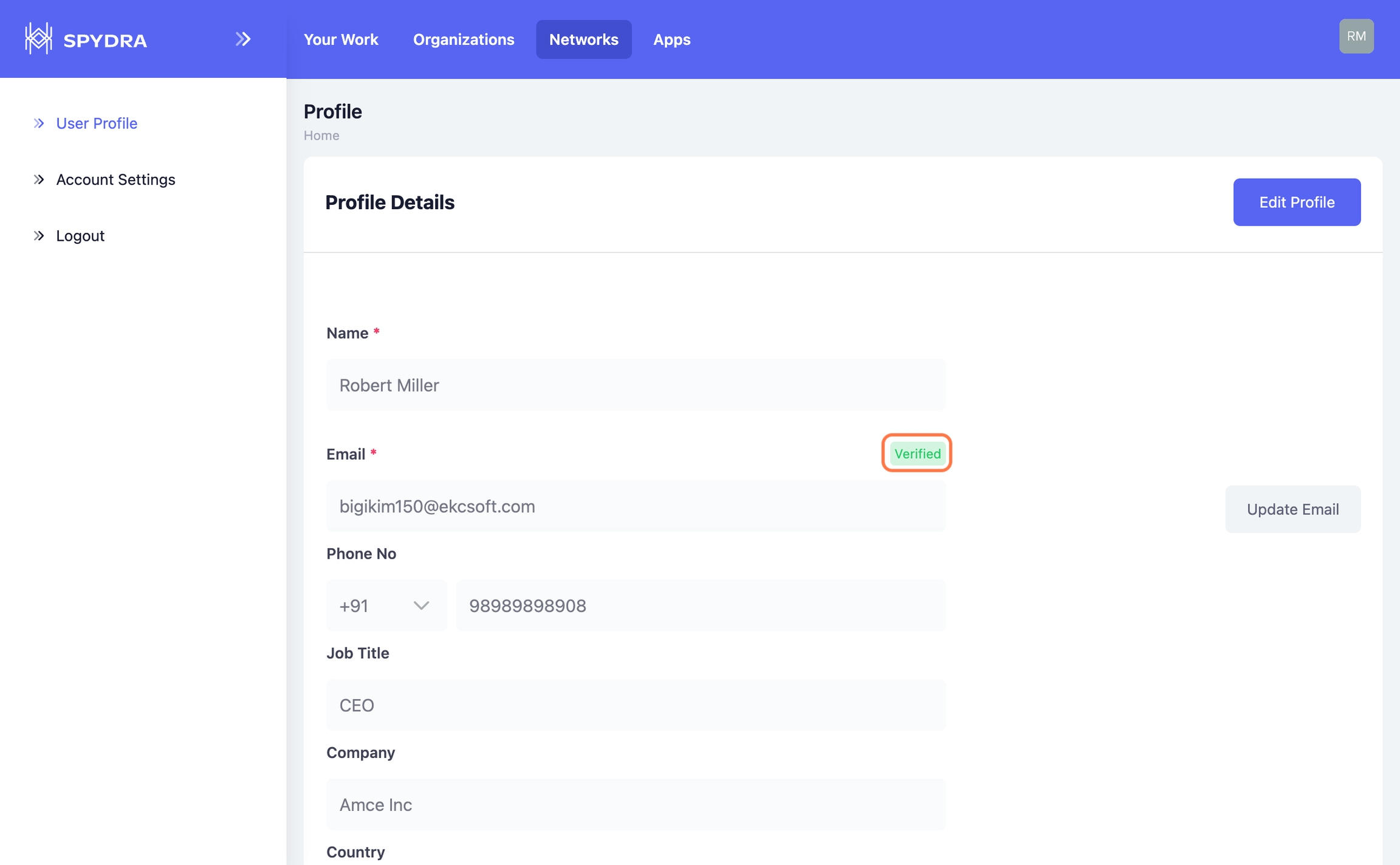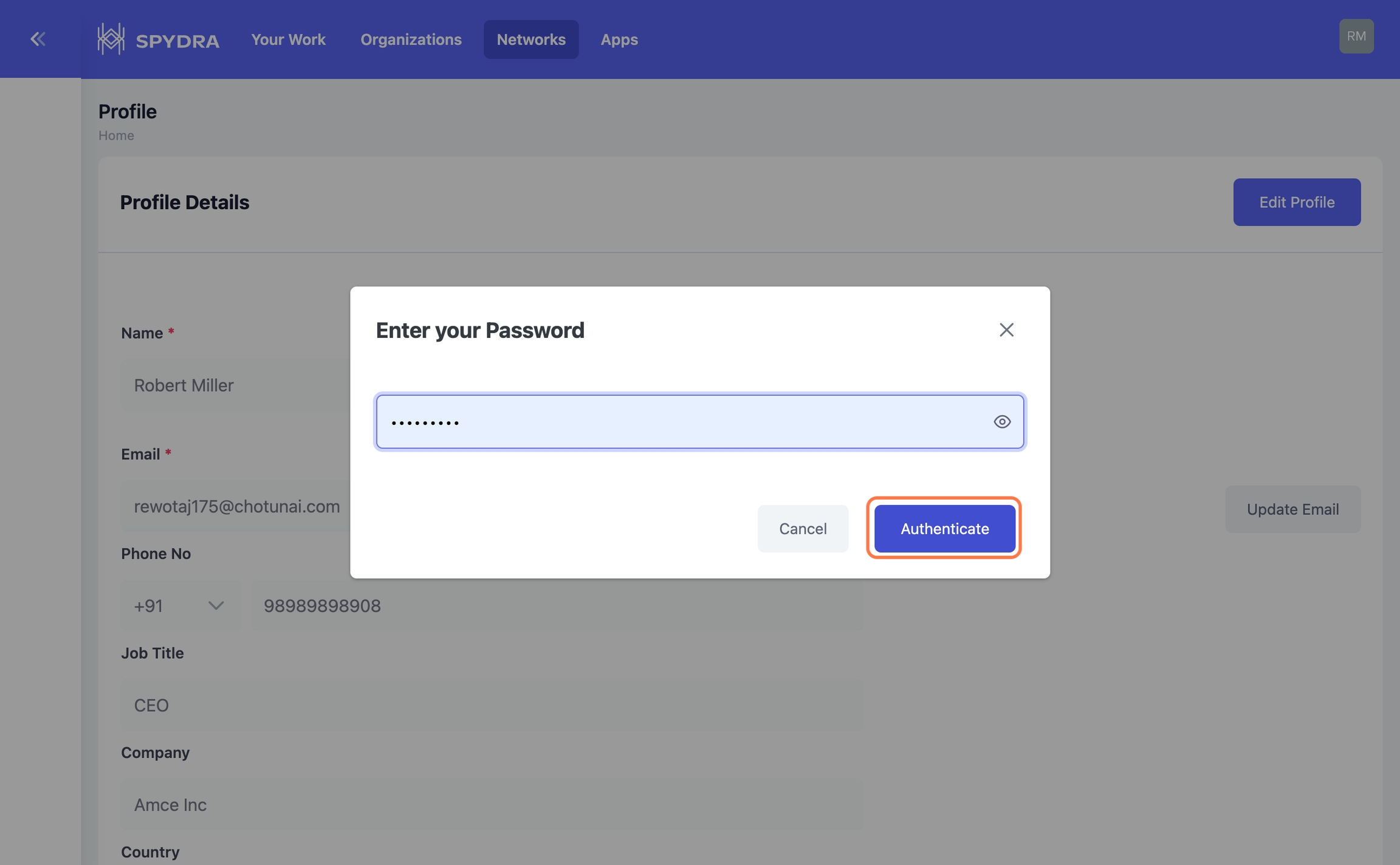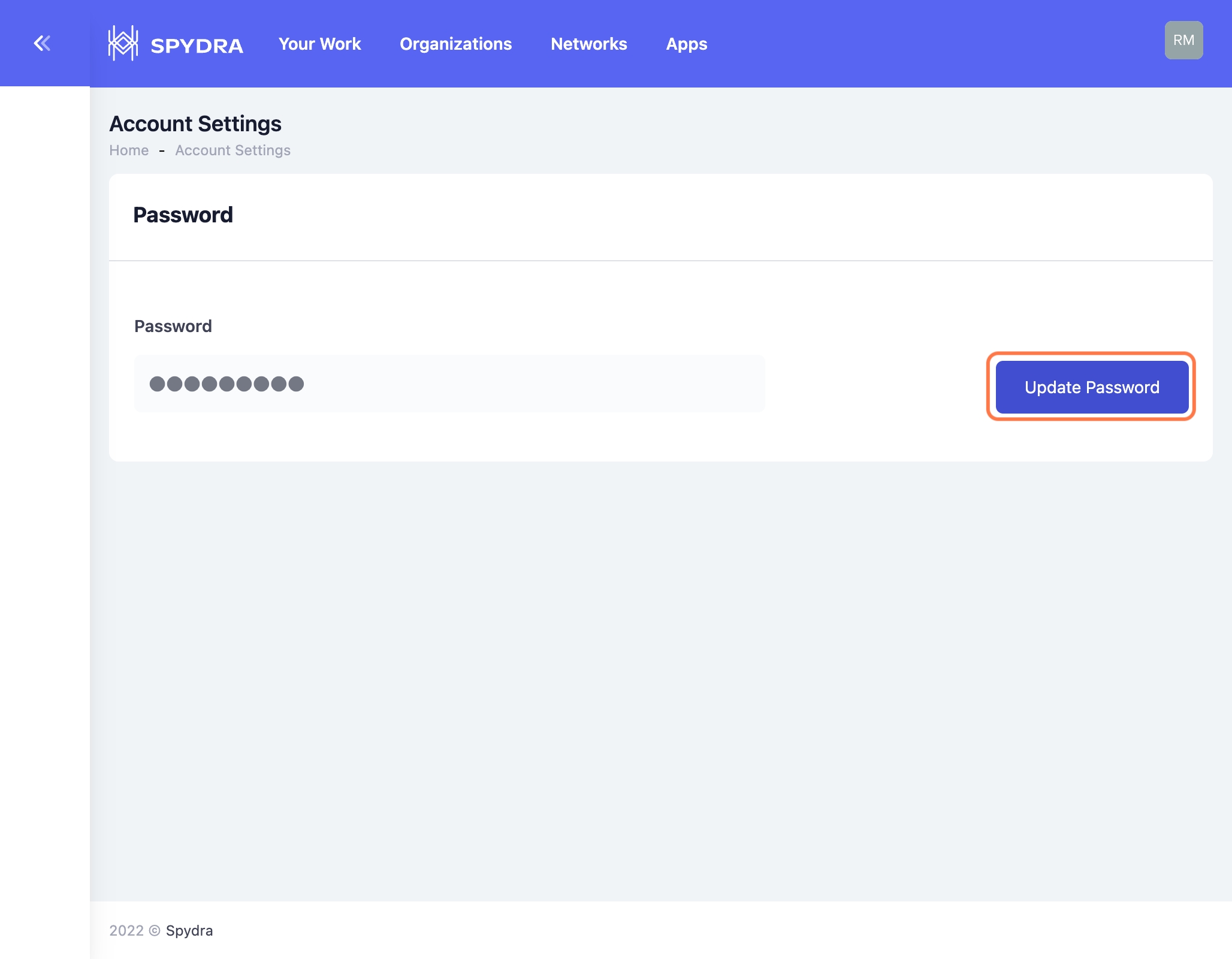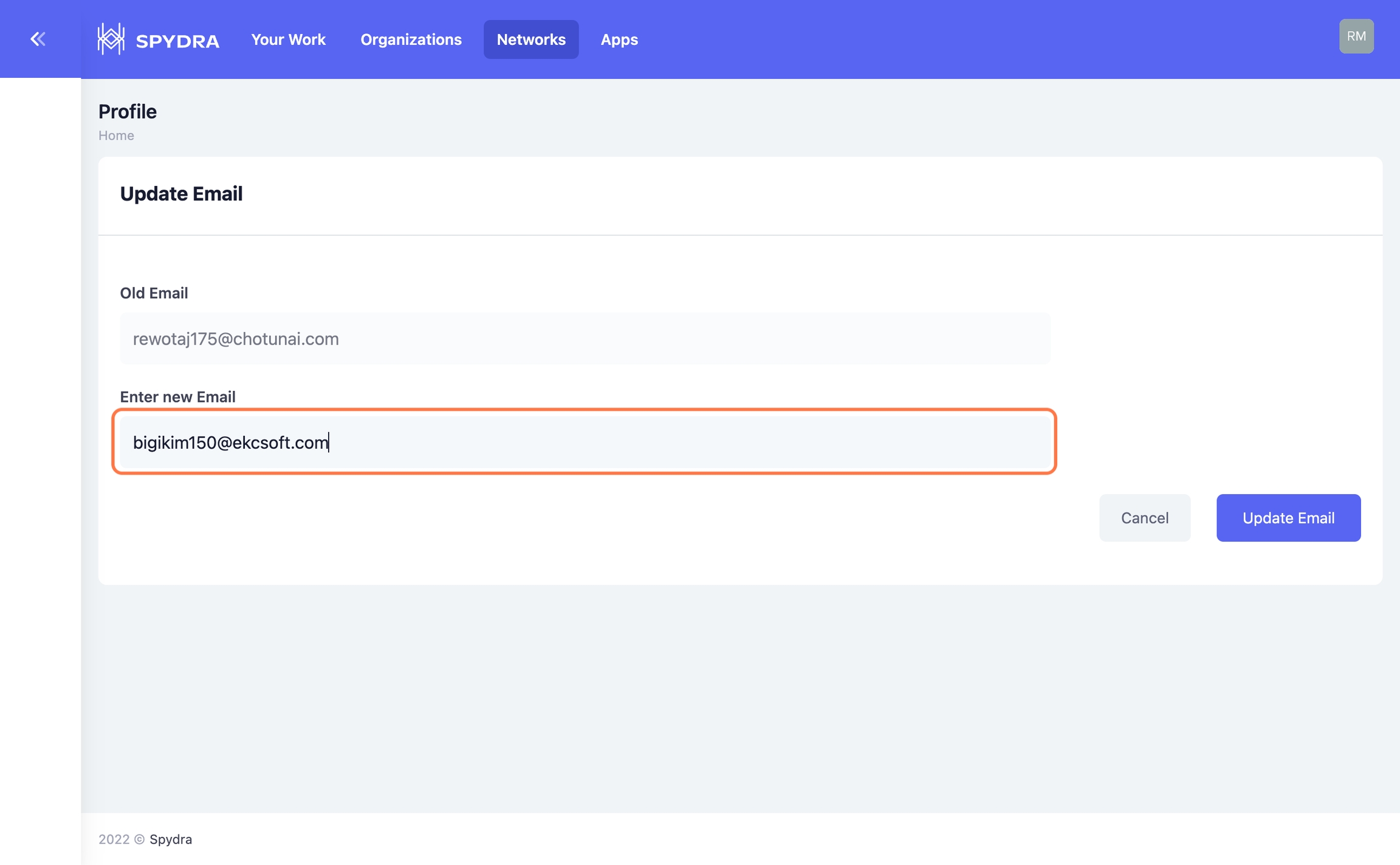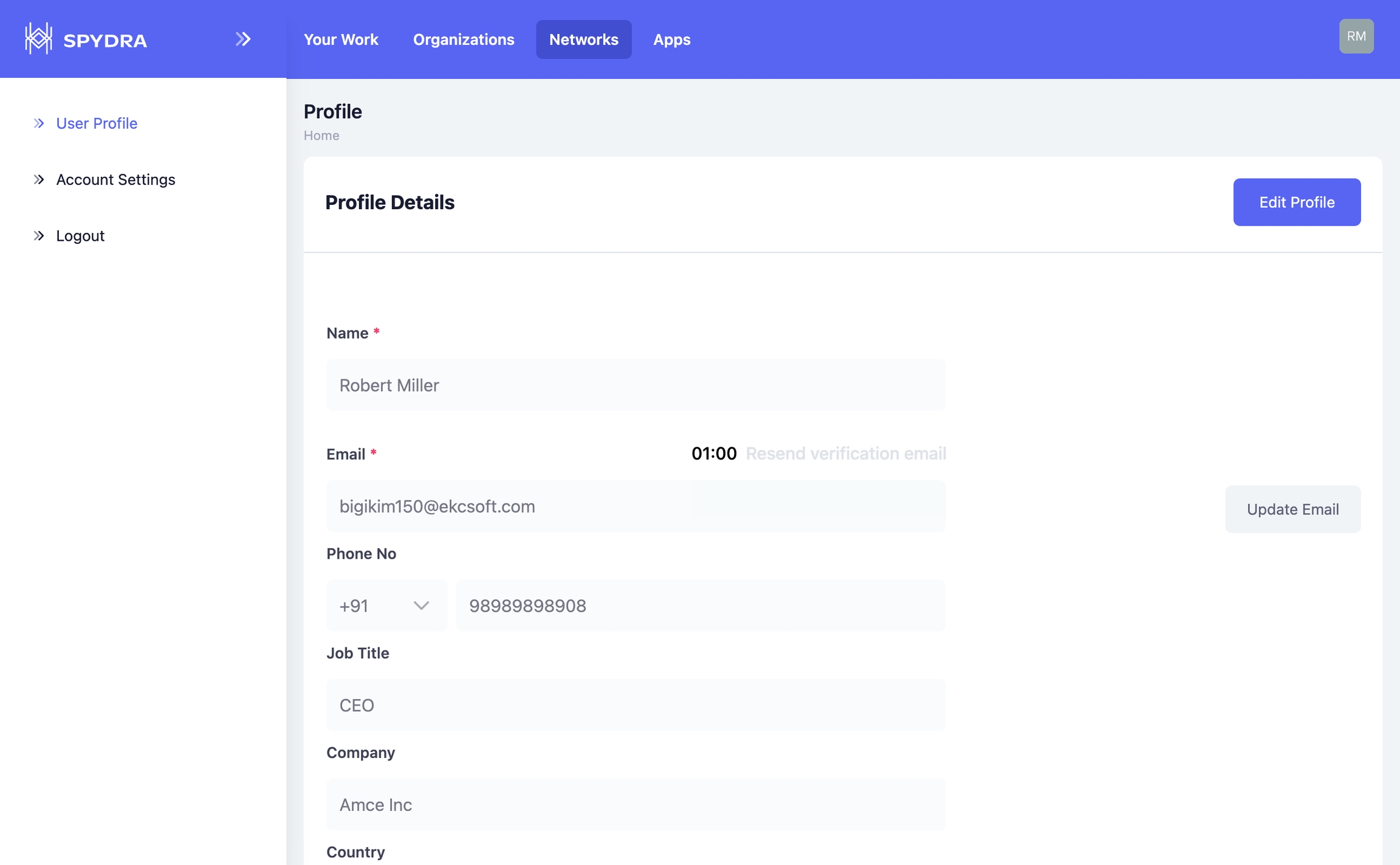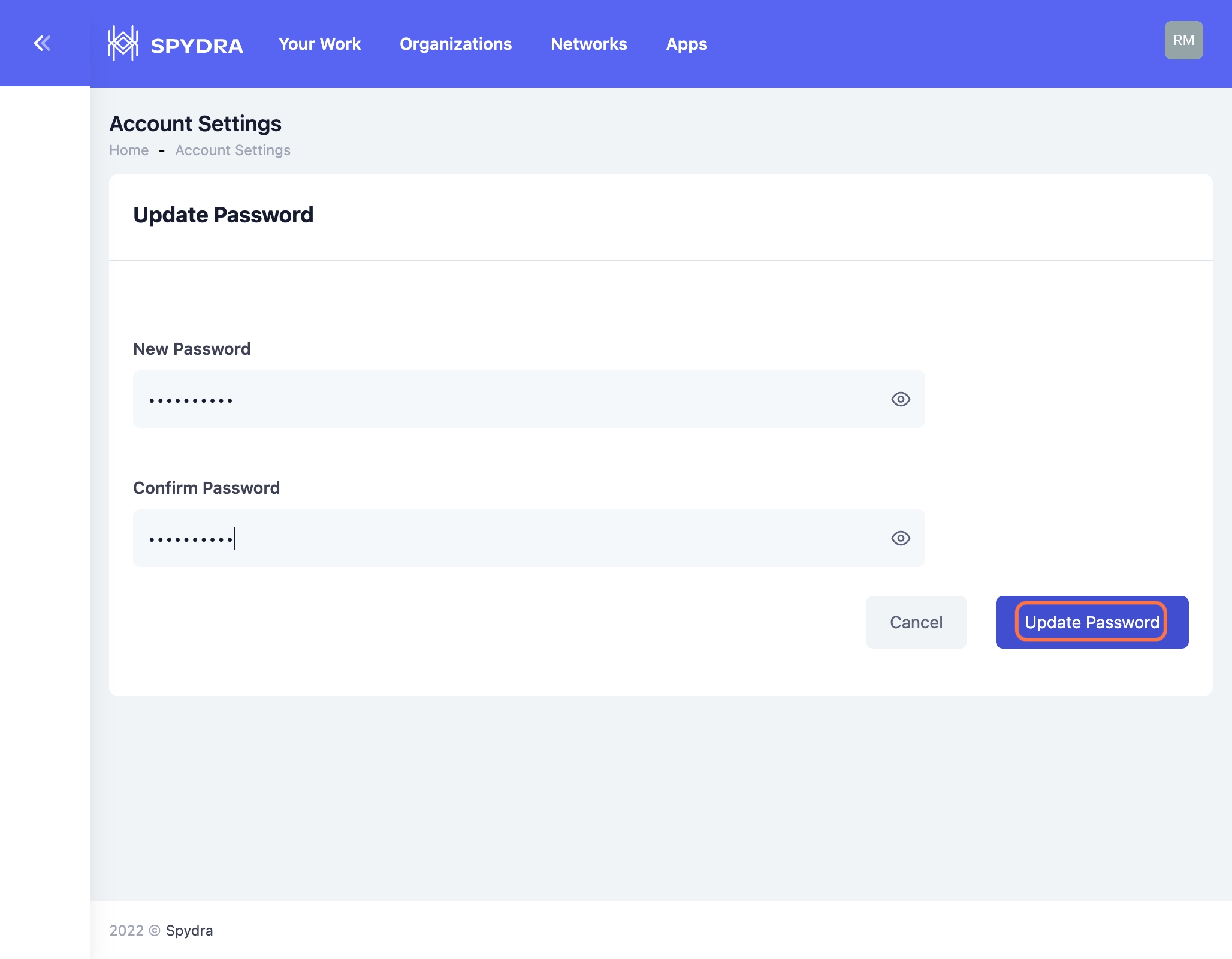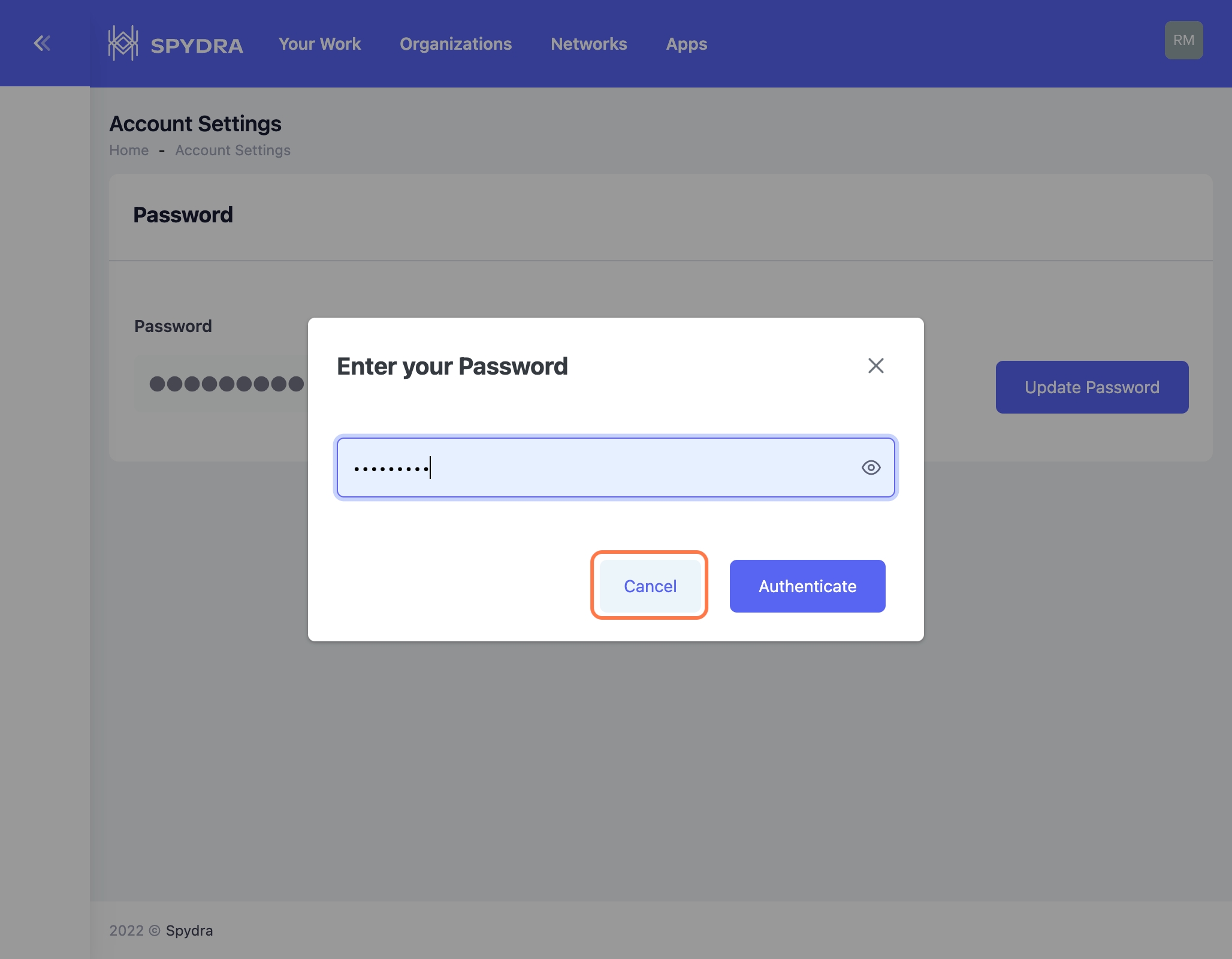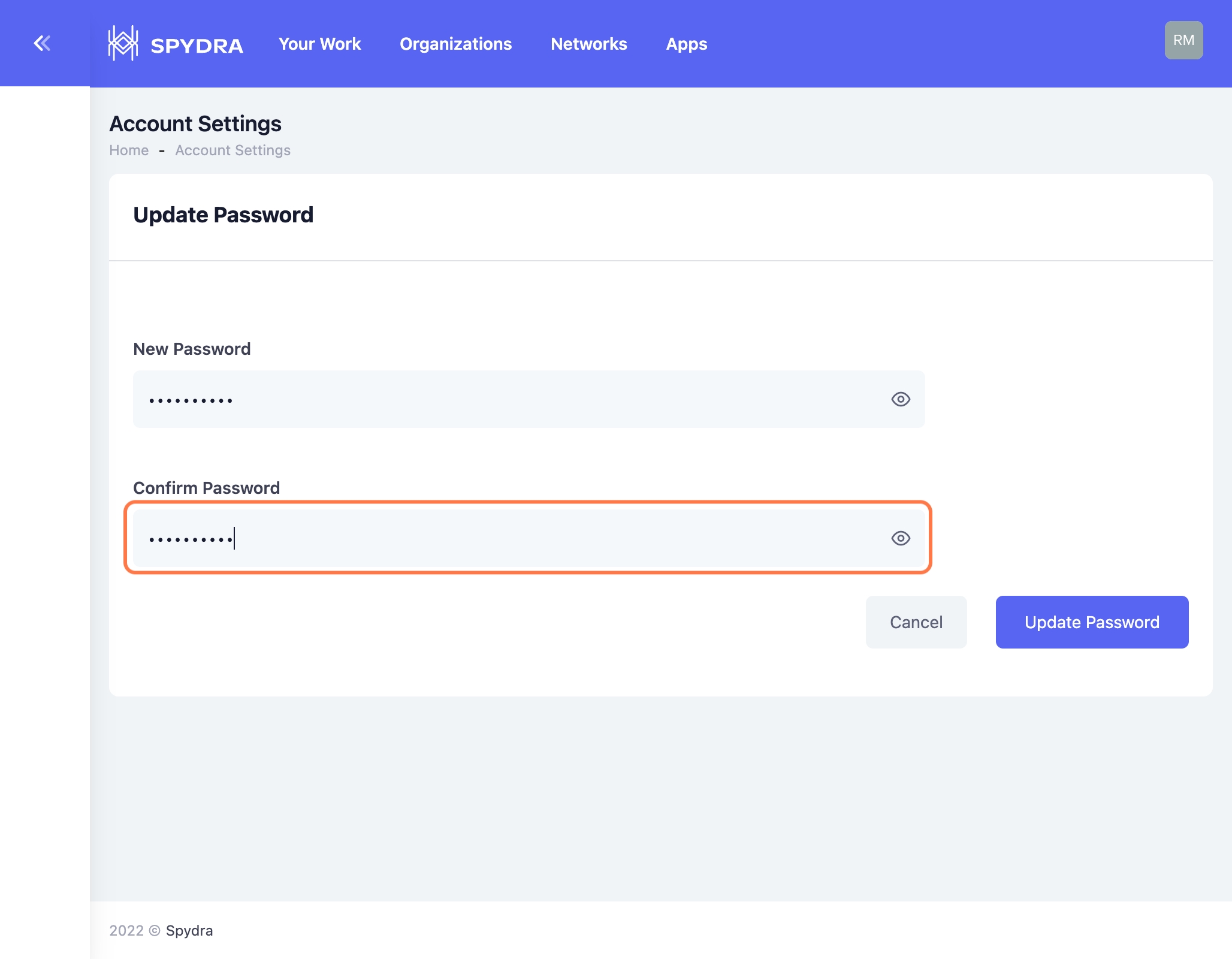Update email & Password
Last updated
Was this helpful?
Last updated
Was this helpful?
This article will guide you if you want to update your email address or account password.
Login to your Spydra account and navigate the profile section by clicking on the profile icon on the top right.
Click on Update Email to change the Email address associated with the account.
Enter the current password to Authenticate your account.
After successful authentication, update the New email.
The email will be updated. Click on Send a Verification link to verify your new email.
The email will be tagged as Verified post successful email verification.
To change the existing password, navigate to the Security section in your Profile and select Account Settings.
Click on Update password
Autheticate yourself by entering your current password.
Enter new password and confirm it
Click on Update password.